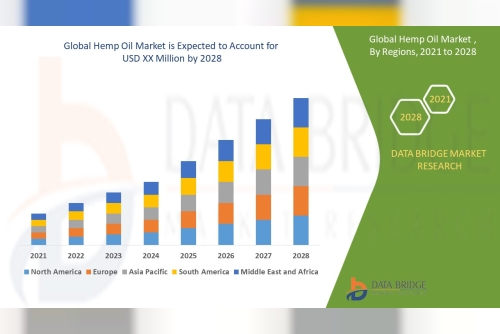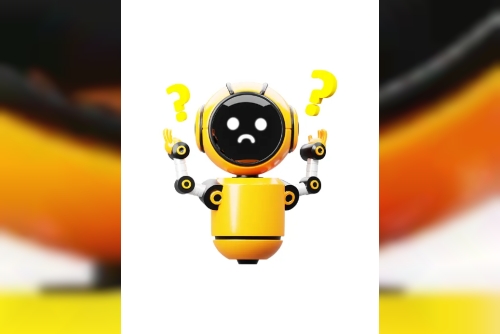Creating Transparent PNG images is a crucial skill for designers and developers looking to enhance the visual appeal of their projects. Understanding the intricacies of transparency in PNG images and the benefits they offer is essential in today's design landscape. In this article, we will explore the tools available for creating transparent PNG images, provide a step-by-step guide to help you master the process, and discuss best practices for optimizing and using transparent PNG images effectively in web design. Additionally, we will address common issues that may arise when working with transparent PNG images and how to troubleshoot them effectively. Whether you are a seasoned professional or a novice designer, this comprehensive guide will equip you with the knowledge and tools needed to harness the power of transparent PNG images in your projects.
Understanding Transparency in PNG Images
Transparent PNG images allow for areas of the image to be see-through, making them a popular choice for web design and digital graphics.
Historical Significance of Transparent PNG
The ability to support transparency in PNG images was a significant development in digital imaging, providing designers with more creative freedom.
2. Benefits of Using Transparent PNG Images
Enhancing Website Aesthetics
Transparent PNG images help create visually appealing websites by seamlessly blending with different backgrounds.
Flexibility in Design
Using transparent PNG images gives designers the flexibility to layer images and graphics without a solid background, allowing for more creative design options.
3. Tools for Creating Transparent PNG Images
Adobe Photoshop
Adobe Photoshop is a powerful tool for creating transparent PNG images, offering advanced editing features for precise control over transparency.
GIMP (GNU Image Manipulation Program)
GIMP is a free alternative to Photoshop that supports the creation of transparent PNG images, making it a popular choice for budget-conscious designers.
PNG Maker tools are designed to simplify the process of creating transparent PNG images. These online and offline solutions cater to both beginners and professionals by offering user-friendly interfaces and essential editing features.
For quick and efficient background removal, cleanup.pictures is an excellent choice. This tool uses AI to clean up and enhance images, making it easier to create high-quality transparent PNGs with minimal effort.
4. Step-by-Step Guide to Creating Transparent PNG Images
File Setup and Image Selection
Start by setting up your file with the correct dimensions and resolution, then select the image you want to make transparent.
Creating Transparency in the Image
Use the eraser tool or layer masks in your chosen editing software to remove the background of the image and create transparency, saving your file as a PNG to preserve the transparency.
5. Best Practices for Optimizing Transparent PNG ImagesChoosing the Right File Format
When it comes to transparent images, PNG is the go-to format. Its ability to maintain transparency while providing high image quality makes it a popular choice. Avoid formats like JPEG, which don't support transparency.
Optimizing Image Size
Keep your image file sizes in check by using tools like TinyPNG or PNGGauntlet to compress them without sacrificing quality. Smaller file sizes help your web pages load faster without compromising on visual appeal.
6. Using Transparent PNG Images in Web Design
Implementing Transparency Effectively
Incorporate transparency strategically to add depth and visual interest to your designs. Play around with layers and opacity to create stunning effects that enhance user experience.
Compatibility with Different Browsers
Test your transparent PNG images across various browsers to ensure they render correctly. Some older browsers may struggle with transparency effects, so consider providing fallback options for a seamless user experience.
7. Troubleshooting Common Issues with Transparent PNG Images
Dealing with Color Shifts
If you notice color shifts in your transparent PNG images, check your color profiles and ensure they are consistent. Adjusting color settings and saving images in the correct format can help maintain color accuracy.
Fixing Pixelation and Compression Artifacts
To combat pixelation and compression artifacts, avoid excessive compression when saving your images. Retain image clarity by balancing compression levels with visual quality, ensuring your transparent PNGs look crisp and professional. In conclusion, mastering the art of creating transparent PNG images opens up a world of creative possibilities for designers and developers. By utilizing the tools, tips, and best practices outlined in this article, you can elevate the visual impact of your projects and enhance user experiences through thoughtful design choices. Remember to apply the knowledge gained here to your future endeavors and continue exploring the endless potential that transparent PNG images bring to the table. Embrace transparency in your designs and watch as your creations come to life with a newfound sense of depth and sophistication.









 2-Room Studio Apartment Rent in Dhaka,Bangladesh
2-Room Studio Apartment Rent in Dhaka,Bangladesh