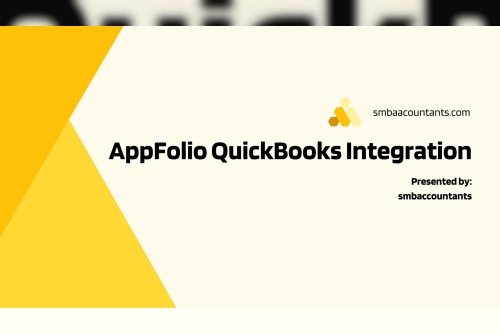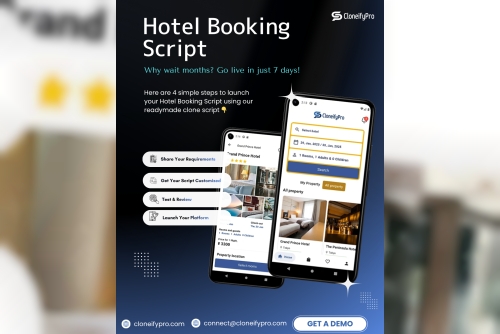In today's fast-paced real estate industry, property managers face numerous challenges in managing their finances efficiently. From tracking rental income and expenses to generating accurate financial reports, the demands of property management can be overwhelming. However, with the right tools and technologies, property managers can streamline their financial processes and gain better insights into their business operations.
One such solution is the integration between AppFolio and QuickBooks, two powerful software platforms designed to simplify property management and accounting tasks. In this article, we'll explore the benefits of Appfolio QuickBooks Integration and provide a step-by-step guide to setting up this integration.
Understanding AppFolio and QuickBooksBefore diving into the integration process, let's briefly overview AppFolio and QuickBooks:
AppFolio: AppFolio is a comprehensive property management software solution that helps property managers streamline their operations, from leasing and rent collection to maintenance and accounting. It offers features such as online rent payment, tenant screening, and property marketing.
QuickBooks: QuickBooks is a widely-used accounting software designed for small and medium-sized businesses. It offers robust accounting features, including invoicing, expense tracking, financial reporting, and more.
Benefits of AppFolio QuickBooks IntegrationThe integration between AppFolio and QuickBooks offers several benefits to property managers:
Streamlined Accounting Processes: By integrating AppFolio with QuickBooks, property managers can streamline their accounting processes and eliminate the need for manual data entry. Financial transactions recorded in AppFolio, such as rent payments and expenses, can be automatically synced with QuickBooks, saving time and reducing errors.
Accurate Financial Reporting: With data seamlessly transferred between AppFolio and QuickBooks, property managers can generate accurate financial reports with ease. This includes income statements, balance sheets, and cash flow statements, providing valuable insights into the financial health of their properties.
Improved Decision-Making: By having up-to-date financial data at their fingertips, property managers can make informed decisions about their properties. Whether it's setting rental rates, budgeting for maintenance expenses, or evaluating investment opportunities, access to accurate financial information is essential for making sound business decisions.
Enhanced Tenant Relations: Integrating AppFolio with QuickBooks can also benefit tenants by providing them with a streamlined payment experience. Tenants can make rent payments online through AppFolio, and those payments will automatically sync with QuickBooks, ensuring accurate and timely recording of transactions.
Setting Up AppFolio QuickBooks IntegrationNow that we've explored the benefits of integrating AppFolio with QuickBooks, let's walk through the steps to set up this integration:
Step 1: Access Integration Settings
Log in to your AppFolio account and navigate to the settings menu. Look for the integrations section, where you'll find options for connecting AppFolio with third-party software like QuickBooks.
Step 2: Select QuickBooks Integration
Once you've accessed the integration settings, select the option to integrate with QuickBooks. This will initiate the setup process for connecting your AppFolio account with QuickBooks.
Step 3: Connect QuickBooks Account
Follow the prompts to connect your QuickBooks account to AppFolio. You may need to authorize access to your QuickBooks data to allow for seamless integration between the two platforms.
Step 4: Configure Integration Settings
Next, configure the integration settings according to your preferences. This may include specifying which financial data you want to sync between AppFolio and QuickBooks, such as rent payments, expenses, and invoices.
Step 5: Map Accounts and Categories
Map accounts and categories between AppFolio and QuickBooks to ensure accurate synchronization of financial data. This involves matching accounts and categories in both systems to facilitate seamless data transfer.
Step 6: Test Integration
Before finalizing the integration setup, perform a test to ensure that data is syncing correctly between AppFolio and QuickBooks. Verify that transactions, invoices, and other financial information are transferred accurately.
Step 7: Finalize Integration
Once you've confirmed that the integration is working correctly, finalize the setup by saving your integration settings. This will activate the integration, allowing AppFolio and QuickBooks to communicate and synchronize data in real time.
ConclusionIntegrating AppFolio with QuickBooks is a smart move for property managers looking to streamline their financial processes and gain better insights into their business operations. By following the steps outlined in this guide, property managers can set up this integration seamlessly and enjoy the benefits of automated data synchronization, accurate financial reporting, and improved decision-making. With AppFolio QuickBooks integration, property management finances have never been easier to manage.