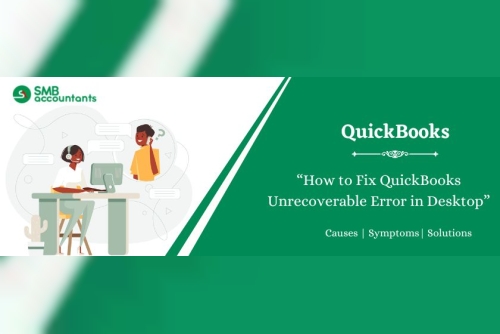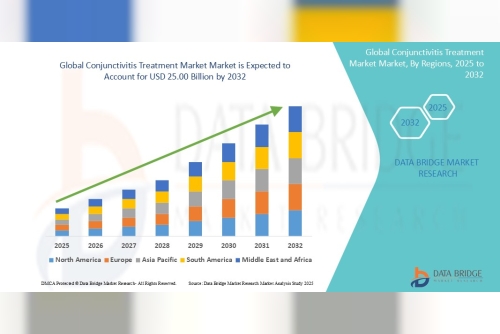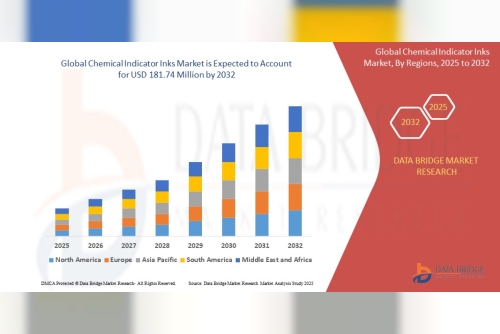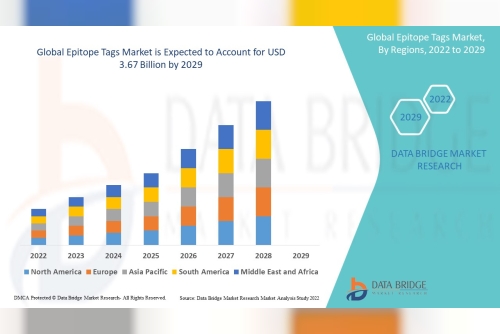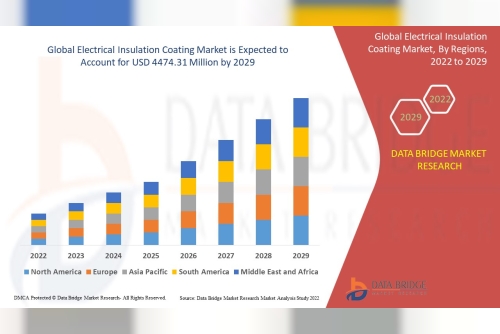Encountering an Unrecoverable Error in QuickBooks Desktop can be frustrating—especially when you're trying to access critical financial data. This error, often displayed as “QuickBooks has stopped working” or a similar abrupt crash, signals underlying issues ranging from file corruption to system-level conflicts. In this comprehensive guide, you'll find proven troubleshooting steps, preventive measures, and recovery strategies to resolve the error and regain productivity.Solution 1: Understanding the Unrecoverable ErrorAn Unrecoverable Error typically occurs when QuickBooks Desktop crashes unexpectedlyWhile opening or closing a company fileDuring backups, restores, or portable copiesWhen using menu options, buttons, or linksDuring updates (program or payroll)While running utilities like Verify, Rebuild, or CondenseCommon causes include:Outdated Windows or QuickBooks versionsCorrupted company files or folder damageFaulty QuickBooks program installationHardware or OS incompatibilitiesArmed with this understanding, you’re ready to begin troubleshooting.Solution 2: Initial SafeguardsBefore diving in:Update QuickBooks Desktop to the latest release via Help → Update QuickBooks.Create a backup of your company file to prevent data loss.These steps ensure you're working on the most current environment and protected against accidental data issues.Solution 3: Step-by-Step TroubleshootingStep 1: Launch with All Windows ClosedIf QuickBooks reopens too many windows or a large report on startup, crashes may occur.Steps:Open QuickBooks Desktop.At the No Company Open screen, select your company file.Press and hold ALT, then click Open.If prompted to sign in, release ALT to enter credentials, then hold ALT again before clicking OK.This “clean” launch often bypasses UI-related errors.Step 2: Use a Different QuickBooks User ProfileCorrupted user profiles can trigger errors.Steps:Go to Company → Set Up Users and Passwords → Set Up Users (in Enterprise: Company → Users → Set Up Users and Roles).Create a new user (don’t reuse the damaged one) with necessary permissions.Log off, then log in as the new user and try opening the company file.If it succeeds, delete the old user and recreate it. If it fails even as Admin, run QuickBooks File Doctor.Step 3: Create a New Windows Administrator AccountSometimes the issue lies with the Windows user profile itself.For Windows 10+:Go to Settings → Account → Family & other users → Add someone else to this PC.Choose “Add a user without a Microsoft account”, create a name/password, set as Administrator.Log into that new account and test QuickBooks.Step 4: Open a Sample Company FileThis helps determine whether the problem is QuickBooks itself or the specific company file.Steps:Press and hold Ctrl, then double-click the QuickBooks icon.Keep holding until the No Company Open window appears.Select Open a sample file.If the sample opens without error, your file or its folder is likely problematic.If the sample also errors out, the problem is with the QuickBooks installation or system.Step 5: Move Your Company File to a New FolderSometimes, file paths or folder issues cause corruption.Steps:On your Desktop, create a new folder (e.g., QBTEST).Copy your company file into this folder.Open it from there.If it opens successfully, the original folder or path might be damaged or too long.Step 6: Use QuickBooks Tool HubIntuit’s Tool Hub offers multiple automated fixes.Steps:Download and install QuickBooks Tool Hub (v1.6.0.8 or later).In the Tool Hub, navigate to Program Problems → Quick Fix my Program—this ends background processes and repairs.0If needed, also run QuickBooks Install Diagnostic Tool—they can take ~20 minutes. After completion, restart your computer and relaunch QuickBooks.Step 7: Run File Doctor, Rebuild, and Verify DataFor potential file corruption:Steps:From Tool Hub, go to Company File Issues → QuickBooks File Doctor, then run a scan and repair on your company file.Inside QuickBooks, use File → Utilities → Rebuild Data, then Verify Data to detect and correct data inconsistencies.If issues persist, examine QBWin.log for deeper troubleshooting.Step 8: Rename or Delete ND and TLG FilesCorrupted temporary files can block access.Steps:In the folder with your company file, find .ND and .TLG files.Rename them by appending .OLD (e.g., CompanyFile.QBW.ND.OLD).Restart QuickBooks—the files will regenerate automatically.Step 9: Auto Data Recovery (ADR)If the QBW file itself is corrupted, ADR may help.Steps:In the folder with your company file, find the AutoRecovery folder.Look for .QBW.adr files larger than .ADR.Copy the .QBW.adr file to a safe location and rename it to .QBW.Attempt to open this new file in QuickBooks Desktop.Step 10: Clean Install of QuickBooksIf all else fails, a clean installation may resolve deep-rooted issues.Steps:Uninstall QuickBooks from your system.Use the QuickBooks Clean Install Tool via Tool Hub to remove installation remnants.Reinstall QuickBooks and restore your company file from a backup.Solution 4: Specialized ScenariosStep: 1 Fixing PDF, Printing, or Reconciliation-Related ErrorsThese specific operations can also trigger unrecoverable errors.Steps:Use the PDF & Print Repair Tool in Tool Hub if errors occur during printing or generating PDFs.If using old Adobe versions (8, 9, 10) with “Display PDF in Browser” enabled, disable this setting or update to Adobe Reader 11+.Ensure the Print Spooler service is set to Automatic, and permissions on the Temp folder are correctly set to Full Control.Step 2: Bank Reconciliation, Accountant Changes, or Target Chaining ErrorsIf the error occurs during reconciliation or using Accountant’s Copy:Rebuild your data file if Verify indicates issues. If it fails, restore from a backup created before the error occurred.For Accountant’s Copy issues, recreate the change file or remove Accountant Copy restrictions and retry import. Also consider disabling Advanced Inventory if turned on.Step 3: Multi‑User Hosting SettingsIncorrect configuration can trigger errors in multi-user mode.Ensure that Host Multi‑User Access is enabled on the server, but disabled on workstations.Solution 5: Preventive Best PracticesAfter resolving the issue, take these measures to avoid future occurrences:Keep QuickBooks Desktop, Windows, printer drivers, and Adobe updated.Regularly backup your company file, using local and cloud storage.Test file integrity periodically with Verify/Rebuild.Manage user profiles, both in QuickBooks and Windows carefully.Suppress unnecessary window reopening during launch.Ensure proper permissions and proper multi-user hosting setup.Monitor hardware performance—especially drive health.ConclusionDealing with an Unrecoverable Error in QuickBooks Desktop can feel daunting—but it’s almost always solvable. Whether the issue stems from a damaged data file, corrupted user profile, system incompatibility, or a persistent program bug, the structured steps outlined above provide a clear roadmap to resolution.By starting with simple measures like backup and clean startup, progressing through diagnostic and repair tools, and ending with advanced recovery methods like ADR or reinstall, you can methodically eliminate the error’s root causes. Don’t forget to apply best practices afterward to ensure smooth, error-free operations in the future.Need help with a specific step or want this guide tailored to your QuickBooks version or situation? Just let me know—I'm here to make your QuickBooks Desktop journey as seamless as possible.
SMB's public profile

Name: SMB ACCOUNTANTS @SMBACCOUNTANTS
Bio: I am passionate about what I do and I love to express my passion for my profession. Follow me to get my updates.

Post a new article.
Comments (0).
About The Author

SMB ACCOUNTANTS
I am passionate about what I do and I love to express my passion for my profession. Follow me to get my updates.