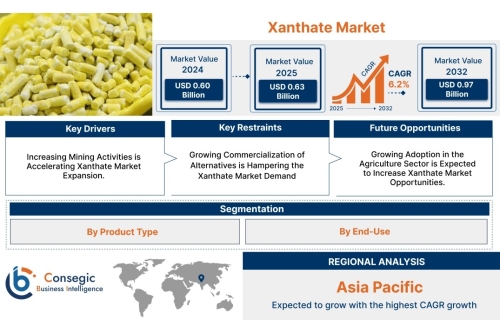Are you looking to switch from Sage 50 to QuickBooks Desktop?
Converting your accounting software can seem like a daunting task, but
it doesn't have to be. In this article, we will provide a step-by-step
guide on how to convert Sage 50 to QuickBooks Desktop.
Sage 50
and QuickBooks Desktop are both popular accounting software programs
used by small and medium-sized businesses. While Sage 50 has been around
for decades, QuickBooks Desktop has gained popularity in recent years
due to its user-friendly interface and robust features. If you're
currently using Sage 50 and considering a switch to QuickBooks Desktop,
this guide is for you.
How to Convert Sage 50 to QuickBooks Desktop
Before we dive into the steps on how to convert Sage 50 to QuickBooks Desktop,
it's important to note that the process can vary depending on the
version of Sage 50 you're currently using. For the purpose of this
article, we will assume that you're using the most recent version of
Sage 50 and QuickBooks Desktop.
Step 1: Backup Your Sage 50 Data
Before
you begin the conversion process, it's essential to backup your Sage 50
data. This will ensure that you have a copy of all your financial data
in case anything goes wrong during the conversion process.
Step 2: Export Sage 50 Data
The next step is to export your Sage 50 data to a format that QuickBooks Desktop can read. To do this, follow these steps:
Open Sage 50 and go to File > Export > Customer/Vendor/Employee Information.Select the option to export to a CSV file.Choose the fields you want to export and click Export.Save the file to a location on your computer.Repeat this process for any other data you want to export, such as invoices or transactions.Step 3: Set Up a New Company in QuickBooks Desktop
Once you've exported your Sage 50 data, it's time to set up a new company in QuickBooks Desktop. To do this, follow these steps:
Open QuickBooks Desktop and click File > New Company.Follow the prompts to set up your new company, including entering basic company information and setting up accounts.Once you've set up your new company, go to File > Import > From CSV File.Select the CSV file you exported from Sage 50 and click Open.Follow the prompts to import your data into QuickBooks Desktop.Step 4: Verify Your Data
After you've imported your data, it's essential to verify that everything has been imported correctly. To do this, compare your QuickBooks Desktop data to your Sage 50 data and make sure all the information is accurate.
Step 5: Reconcile Your Accounts
Once
you've verified that all your data has been imported correctly, it's
time to reconcile your accounts. This process ensures that your bank
statements match your accounting records.
To reconcile your accounts in QuickBooks Desktop, follow these steps:
Converting
Sage 50 to QuickBooks Desktop may seem like a daunting task, but it
doesn't have to be. By following the steps outlined in this guide, you
can ensure a smooth and seamless conversion process. Remember to backup
your data before starting, verify your data after importing it into QuickBooks Desktop 2023,
and reconcile your accounts to ensure accuracy. If you need help with
the conversion process, consider reaching out to a QuickBooks ProAdvisor
or certified QuickBooks consultant for expert guidance.
So, go ahead and make the switch to QuickBooks Desktop to take advantage of its user-friendly interface and robust features.
Frequently Asked Questions
Q: Do I need to be an accounting expert to convert Sage 50 to QuickBooks Desktop?
A:
No, you don't need to be an accounting expert to convert Sage 50 to
QuickBooks Desktop. However, it's essential to have a basic
understanding of accounting principles and the software to ensure a
smooth conversion process.
Q: Can I import all my Sage 50 data into QuickBooks Desktop?
A:
Yes, you can import most of your Sage 50 data into QuickBooks Desktop,
including customer and vendor information, invoices, and transactions.
Q: Will I lose any data during the conversion process?
A:
It's essential to backup your Sage 50 data before starting the
conversion process. While the conversion process is typically seamless,
there's always a possibility of data loss. By backing up your data, you
can ensure that you have a copy of all your financial data in case
anything goes wrong during the conversion process.
Q: How long does it take to convert Sage 50 to QuickBooks Desktop?
A:
The time it takes to convert Sage 50 to QuickBooks Desktop varies
depending on the size of your data and the complexity of your accounting
records. It could take anywhere from a few hours to a few days.
Q: Can I get help with converting Sage 50 to QuickBooks Desktop?
A:
Yes, you can get help with converting Sage 50 to QuickBooks Desktop
from a QuickBooks ProAdvisor or certified QuickBooks consultant. They
can provide expert guidance and ensure a smooth conversion process.
Q: Can I still use Sage 50 after converting to QuickBooks Desktop?
A:
Yes, you can still use Sage 50 after converting to QuickBooks Desktop.
However, you won't be able to make changes to your Sage 50 data after
the conversion process is complete.
Other Related Articles
How to Convert Data From Xero to QuickBooks
How to Convert Data From Netsuite to QuickBooks