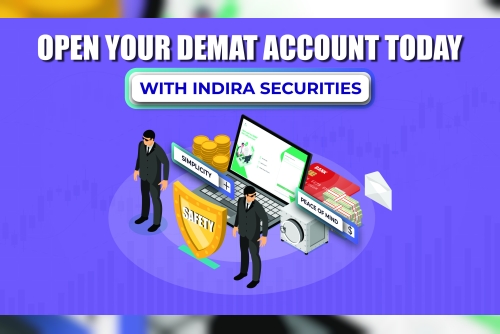Depending on the business you have, you may probably have a preferred way of billing customers. Statement charges are something when you bill your customer on a regular/monthly basis. To import statement charges into QuickBooks Desktop using Dancing Numbers is pretty simple and automatic that we will explore in this particular article.
What is a statement charge?It is nothing but charges that you directly enter into the customer’s register via Statement charges when you bill your customers on a monthly basis instead of creating individual invoices.
Why do we need to import statement charges?Part of your regular A/R workflow in QuickBooks Desktop is a part of statement charges. View the entire list of workflows and other transactions specific to customers. Users need to import such lists to see their entire statement charges list in one place. Dancing Numbers make it easy for you with its automatic features to import customer charges to QuickBooks Desktop.
Moreover, you can perform the basic import steps that are verified by a Team of Experts and can also help you to import Statement Charges into QuickBooks Desktop using Dancing Numbers with much ease.
Basic Import StepsNow, it’s easier to import with Dancing Numbers with the powerful and simplified wizard. To start the bulk import of your files data to QuickBooks follows the mentioned steps.
First of all click Import (Start) button available on the home screen.
? Step 1 - File Selection: For the selection of a file click “Select your file”, you can also click “Browse File” to browse and choose the desired file from the local computer, alternatively you can click the “View Sample file” to go to the Dancing Numbers sample file.
? Step 2 - Mapping: Now in the second step set up the mapping of the file column related to QuickBooks fields. Dancing Numbers template file=] do this step automatically, to use it download the Dancing Numbers template file
? Step 3 - Review and Import: To review your file data on the preview screen, just click on “next” which shows your file data before Importing to QuickBooks.
How do Dancing Numbers help you to import Statement Charges into QuickBooks Desktop?
Dancing Numbers (Desktop) offers you a set of tools with import settings that are present at the top right-hand side corner that helps you to make your file data more customizable. Moreover, it can import a bulk amount of data or files at a time without giving any error. It is a human error-free as well as a time saver application as it offers you Trial Free so that you can try it for free before you purchase it.
In Conclusion
Hopefully, this article provides you all the relevant information related to how to Import Statement Charges into QuickBooks Desktop using Dancing Numbers. For more queries or doubts, contact the Dancing Numbers team via online chat. Alternatively, you can drop at this Email Address [email protected] also Live Chat option is available all round the clock to get better assistance with less delay. The team will dedicatedly be committed to serving your doubts all round the clock.