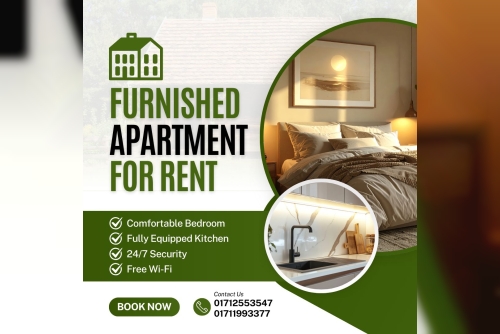Nowadays, the majority of users use the MBOX file format, which supports email client apps. Because the MBOX file format is so versatile. Thunderbird, Apple Mail, Eudora, and Spicebird are among the email clients that support it. To be more specific, an MBOX file does not require any compatible application to be installed in order to access the data. It also does not require any specific operating system, such as Mac, Windows, or Linux.
One of the most common causes of a huge MBOX file is attachments that are included with MBOX emails. As a result, the email client application's performance and general efficiency suffer. And then there comes a time when the MBOX file becomes corrupted or unavailable to users, with the risk of data loss. As a result, extracting all attachments from MBOX files is essential for a sophisticated emailing experience. Here you will find the ideal technique for extracting attachments from an MBOX file.
Why is it necessary to extract all attachments from an MBOX file?
As attachments are added to the MBOX file, the MBOX file grows in size, increasing the danger of file corruption or destruction. When accessing their critical data, consumers will encounter certain problems. Furthermore, the large-sized MBOX file will require additional storage space. Users must use MBOX extract attachments to free up some space and restore the crucial MBOX file in order to prevent these instances. This will increase the email client application's efficiency and performance.
Also Read: Import MBOX Files in Thunderbird
How to Extract All Attachments from Thunderbird Using the Free Thunderbird Add-On?
Users can easily retrieve attachments from Mozilla Thunderbird's Add-On feature by following the instructions below -
· Download the Thunderbird Attachment Extractor plug-in from the Mozilla website.
· Launch Thunderbird and select the Add-ons option from the menu.
· Select the Gear symbol.
· Select Install Add-on from File.
· Now, navigate to and select the Thunderbird attachment extractor's XPI file.
· To begin the installation process, click the Install Now button.
· After a successful installation, a notification will appear instructing you to restart the Thunderbird application.
· Then, select the necessary email folders and select the Extract All Attachments to option.
· To specify the target location, select Browse.
· Following the completion of the operation, all retrieved attachments can be simply accessible from the specified place.
Thunderbird Attachment Extractor Add-On Limitations
· The Plug-in does not work with the most recent versions of Thunderbird.
· The method is more complicated and time-consuming.
· It is only available for the Thunderbird program, so it will not work with any other MBOX-compatible email client.
· It cannot extract attachments from multiple MBOX directories.
Making Use of the MBOX Attachments Extractor Wizard
There are various limits to using the Thunderbird attachment extractor add-on plug-in, as we saw above. Users must install Thunderbird on their PC in order to complete the process properly. Furthermore, if the Thunderbird email client crashes, it is hard to remove all attachments from the MBOX file. So, to extract all forms of MBOX files created by any email client, utilize the MBOX Exporter program. Users can effortlessly extract all attachments from MBOX folders with this software. In the export file type option, users must pick HTML. Where the software generates a separate folder for all of the MBOX file's extracted attachments.
Read More: Convert Thunderbird to EML Messages
It is now simple to save all attachments from an MBOX file.
Users must download the Thunderbird Add-On in order to extract all attachments from the Thunderbird MBOX file, as previously discussed. It does, however, only support the Thunderbird email client and no other apps. As a result, it is recommended that you employ automated software that can efficiently extract all MBOX attachments from numerous email clients without the risk of data loss.