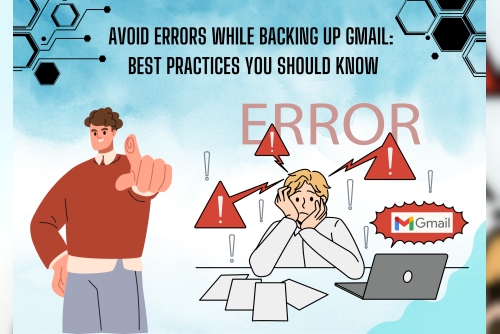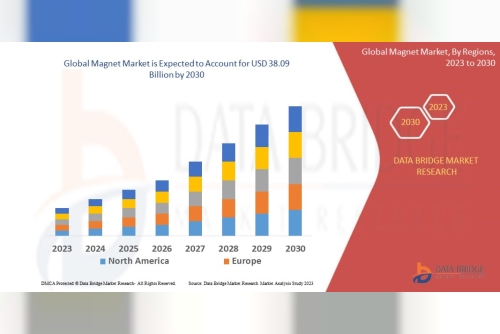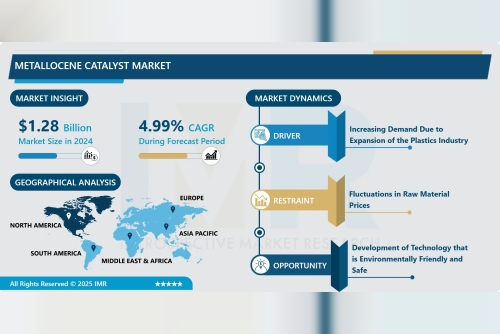One of the most intelligent things you can do to safeguard your emails, attachments and other important data is to back up your Gmail account. Whether for personal or professional use, it can offer a safe backup so you never lose anything due to accidental deletion, account hacking or technical meltdown.
But a lot of people encounter issues when they want to back up their Gmail data. errors such as partial downloads, distorted files or sync issues are common. The good news is that there are efficient procedures you can adopt to back up your Gmail account effectively and avoid these kinds of problems.
In this blog, we will tell you the best ways of doing error-free Gmail backup and explain the manual methods step-by-step.
The Importance of Backing Up Gmail· Data loss prevention – You can never control accidents. You can delete an email without realizing it.
· Hacking or phishing threat – Hackers gaining access to your account could cost you valuable information.
· Storage Management – Backups help clear space in Gmail and archive old emails elsewhere.
· Offline Access – Read and use your emails even when you are offline.
Method 1: Using Google TakeoutGoogle Takeout Google offers a free service that lets you export your data, including your email, from Gmail.
How to Backup Gmail with Google Takeout:
· Head to Google Takeout and sign in with your Gmail account.
· A list of Google services will appear. By default, all are selected. Click Deselect All.
· Scroll down and check Mail.
· You’ll have to scroll down next, and then click on Next Step.
· Select how you would like to receive your delivery download link via email or add to your Google Drive, Dropbox, OneDrive, or Box.
· Choose export frequency one-time or every 2 months for a year.
· Choose file type usually .zip, adjust the maximum file size and so on.
· Finally, click Create Export.
Your backup will be made by Google now. This might take a few hours or, if your Gmail data is large, even days. Once the backup is ready, you’ll get a link to download your data.
Best Practices for Google Takeout:
· Be sure to have enough space on your computer or preferred cloud drive.
· Do not halt the download midway; interrupted or incomplete downloads could result in corrupted files.
· Keep in mind that the emails will be saved in MBOX format, and you’re going to need an email client like Mozilla Thunderbird that can open those.
Method 2: With the help of Microsoft Outlook IMAP ConfigurationYou can also back up Gmail by connecting it to your email client, for example Microsoft Outlook. This way, your emails are downloaded and archived on your computer.
· How to Back Up Gmail with Outlook in Easy Steps:
· Inside Gmail settings > Forwarding and POP/IMAP.
· Turn on IMAP, and then click Save Changes.
· Open Outlook on your computer.
· Go to File > Add Account.
· Type your Gmail username and password. Follow the prompts.
· Outlook is simply synchronising the email from the server perspective.
· To back up, click FILE ~> Open & Export > Import/Export.
· Select Export to a file > Outlook Data File (.pst), and then Next.
· Select your Gmail account and folders, and where you want to save the .pst file.
Best Practices for Outlook Backup:
· Always ensure that your Outlook is up to date to prevent sync errors.
· Don’t close Outlook while the emails are downloading.
· If you wish to have backups up-to-date make those PST files on a regular basis.
Method 3: Using ThunderbirdMozilla Thunderbird is a good option for basic Gmail backups too.
Steps:
· Install Thunderbird on your computer.
· Add your Gmail account with the IMAP option.
· Once you are plugged in, Thunderbird will download all your emails.
· You can save your emails as MBOX or EML by using the add-on ImportExportTools NG.
· If you prefer a free and more flexible backup solution then this approach can be very beneficial to use.
Backup Mistakes to Avoid· Interrupted internet connection– Always ensure you have a stable internet connection.
· Insufficient storage space– Make sure your PC or cloud drive has plenty of free space.
· Exclude testing restores – You should test out a small restore after backing up to make sure it is functional.
· Failure to update regularly — Once a year may not be sufficient for backups.
Manual ways work, but they can be time consuming and a bit confusing at times especially if you’re not very technical. Alternatively, you can opt for the WholeClear Gmail Backup Tool to directly back up Gmail in PST, MBOX, EML, PDF, and more without any trouble. It’s easy to use, quicker than manual ways and relieves you from the headache of setting up email clients.
Final ThoughtsNo matter how you do it, backing up Gmail is a must. Whether you are using Google Takeout, Outlook or Thunderbird, the trick is to follow the correct procedures and sidestep any possible mistakes. Alternatively, if you want a no-errors experience, then tools like Gmail Backup Software will save you time.
Securing your Gmail protects you today and into the future.