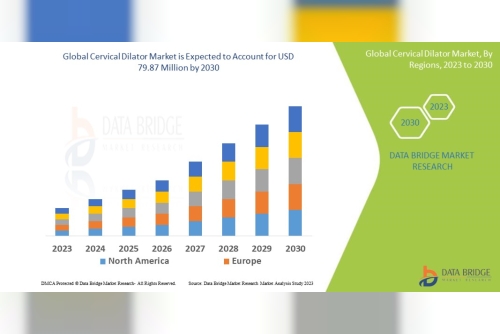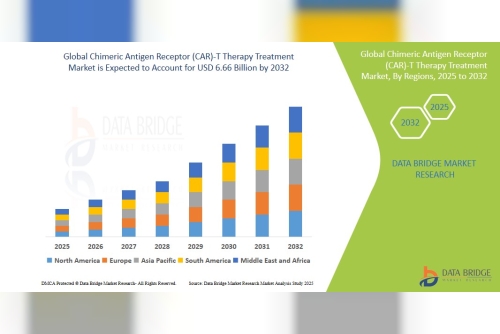Introduction to Sage 50 and its Importance for Businesses
Sage 50 is more than just accounting software; it's a backbone for many businesses. Whether you're managing invoices, tracking expenses, or generating financial reports, this powerful tool plays a crucial role in streamlining operations and ensuring accuracy. However, when it’s time to switch computers—whether due to an upgrade or simply changing your workspace—the task of transferring Sage 50 data can seem daunting. But fear not! The process is straightforward if you follow the right steps.
There are numerous reasons why you might need to transfer your Sage 50 data from one computer to another. It could be as simple as needing access on a different device or upgrading to better hardware for improved performance. Regardless of your reason, understanding how to do this efficiently is key to maintaining seamless business operations.
In this guide, we'll walk you through essential methods for transferring your valuable data securely and effectively. From using USB drives to leveraging cloud storage solutions, we’ve got you covered with practical tips aimed at making the transition smooth and hassle-free. Let’s dive into the steps that ensure your Sage 50 information makes it safely from one machine to another without losing any vital details along the way!
Reasons for Transferring Sage 50 Data from One Computer to AnotherTransferring Sage 50 data is often necessary for various reasons. Businesses evolve and so do their technological needs. Upgrading to a new computer can prompt this transfer, ensuring that all your financial records remain intact.
· Data loss poses another significant concern. Computers malfunction or experience crashes, putting valuable information at risk. By transferring data promptly, businesses safeguard against unexpected failures.
· Collaboration also drives the need for change. Multiple users may require access to the same files from different locations. Transferring data enables smoother teamwork and enhances productivity without manual file sharing hassles.
· Remote work has become more common today. Employees might need access to Sage 50 from home or other sites. A successful transfer ensures everyone stays connected and has up-to-date information at their fingertips when needed most.
Steps to Transfer Sage 50 Data via USB DriveTransferring Sage 50 data using a USB drive is straightforward. First, ensure that both computers have the Sage 50 application installed. This will streamline the process and minimize compatibility issues.
· Start by launching Sage 50 on your original computer. Navigate to “File,” then select “Backup.” Choose a location on your USB drive for storing this backup file. Make sure to give it a descriptive name so you can easily find it later.
· After the backup completes, safely eject the USB from the first computer. Now plug it into your new machine and open Sage 50 there as well. Select “File” again, but this time choose “Restore.” Locate the backup file on your USB drive and follow prompts to restore your company data seamlessly.
· Once done, confirm that all information transferred correctly before disconnecting everything securely.
Steps to Transfer Sage 50 Data via Cloud StorageTransferring Sage 50 data using cloud storage is a modern and efficient approach. Start by ensuring you have a reliable cloud service, like Google Drive or Dropbox.
· Log into your Sage 50 application and navigate to the file menu. Select “Back Up” to create an export of your company file. Choose a location on your computer that’s easy to find.
· Next, upload this backup file directly to your chosen cloud service. This step ensures that all data remains secure and accessible from any device connected to the internet.
· To retrieve the data on another computer, simply log into the same cloud account. Download the backup file onto the new system where Sage 50 is installed.
· Open Sage 50 and select “Restore.” Locate your downloaded backup and follow prompts to complete the process seamlessly.
Tips for Ensuring a Successful Data TransferTo ensure a successful data transfer, preparation is key. Start by backing up your Sage 50 files on the original computer. This protects you against potential loss during the transfer process.
· Next, verify that both computers have compatible versions of Sage 50 installed. Mismatched software can lead to errors and complications down the line.
· Before initiating the transfer, check your internet connection if using cloud storage or ensure your USB drive has ample space for all files if transferring via USB.
· Additionally, consider running a test file transfer with non-essential data first. This allows you to identify any issues without risking important information.
· Communicate with team members about scheduled downtime during the transition period. Clear communication helps manage expectations and minimizes disruptions in daily operations.
Troubleshooting Common Issues during the Transfer ProcessTransferring Sage 50 data can occasionally hit a few snags. One common issue is compatibility between software versions on the two computers. Ensure both systems are running compatible versions of Sage 50 to avoid any errors during transfer.
· Another frequent problem arises from file corruption. Always verify your backup files before initiating the transfer. A corrupted file can lead to incomplete data migration, causing headaches down the line.
· Network issues may also disrupt cloud transfers. Slow internet connections can hinder performance or even result in timeouts. If you're using cloud storage, consider transferring during off-peak hours for better speeds.
· Permissions settings can create roadblocks as well. Ensure you have administrative rights on both machines when trying to access and move your data seamlessly without interruptions or restrictions in place.
ConclusionTransferring Sage 50 data from one computer to another is a crucial task for maintaining smooth business operations. Ensuring that your financial information, invoices, and customer records are safely moved can prevent potential disruptions.