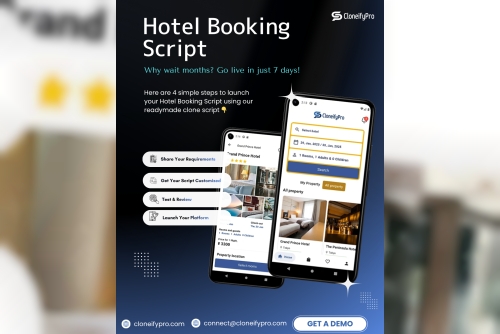AutoEntry is the growing automation software company in the market. It connects with accounting, bookkeeping and business systems to help free up time for accountants and bookkeepers.
We have acquired AutoEntry and we believe in their value. We have been working with accountants and business customers over the past two years, trying out different solutions to the pain point of data entry and decided that AutoEntry is a solution that can truly make a difference.
Starting and Updating a Sage 50 Canada Account
If you are going to be using Sage 50 Canada, it is important to start the account with the right information. The first step is to create a new business and enter the name, address, phone number, etc. Next, you have to add employees and their contact information. When you are done with this part of the process, you can move on to adding customers and suppliers. You should also complete your chart of accounts so that everything is organized in one place.
Sage 50 Canada users can now capture a receipt with their mobile device and match it to an expense account. This saves time and increases the efficiency of your business.
However, before that, you will need to integrate AutoEntry with your Sage 50 CA. As AutoEntry is a cloud-based software and Sage 50 CA is installed locally, AutoEntry needs to be integrated with Sage for the two platforms to communicate seamlessly. If you are yet to do this, we can be of great help. Below, we will provide a simple, step-by-step procedure on how to integrate
Here is how to setup auto entry integration with Sage 50 Canada.
The AutoEntry Desktop Sync App is an application that will automatically update the records of your Sage 50 software with those of the AutoEntry application. This will streamline the loading of data between your two programs, such as sales and customers. Here are the steps for installing this app:
Step: 1
For easier integration, it is best to use Sage 50 on multi-user mode. To do this, make a new user profile in Sage 50 Canada and give the new user a unique password for use only with AutoEntry Sync App. Give this user a suitable name to tell you that they are only for the AutoEntry Sync App. You should also assign full accounting.
Please follow the steps below-
· Open Sage 50 Canada
· Navigate to the Setup drop-down box
· Click on Set Up Users
· If you disable the "add user" option, you will need to manually make a password for the sysadmin user. This will make it so that this option is enabled.
Step 2:
Close the Sage 50 CA Company when you are done.
Step 3:
Download the installer file of the AutoEntry Sync App from
https://download.autoentry.com/AutoEntry.DesktopSync.Installer.exe
Step 4:
· Once you have installed the app, click to launch it.
· Open the Sync App
· You need to sign in with the AutoEntry credentials you have on file from accessing the AutoEntry website.
· After entering login information, you will be able to log in and see which companies you have access to.
· Choose the company you want to integrate with Sage 50 Canada.
Also Read: Sage 50 Error Messages
Step 5:
· Please login to Sage 50 Canada using a username, password and work path.
· Make sure to select Sage Canada from the drop-down named Accounting Software.
· What is your company's username? What is your company's password, please? Your Sage 50 Canada account will be successfully integrated.
Conclusion
I have published a post, "Integrating Sage 50 Canada Accounts Via AutoEntry" which provides some guidelines on how I integrated the accounts in Sage 50 Canada and have successfully synced between them.