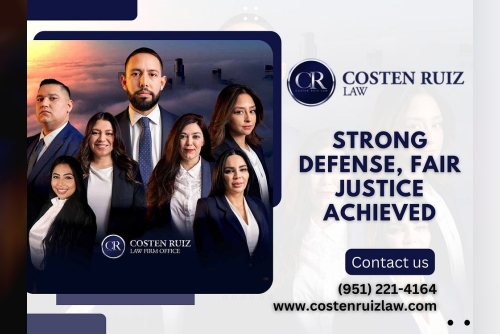In an organization, sharing information seamlessly is crucial for its success in the modern world. Microsoft SharePoint is among the powerful platforms for collaboration and document management, permitting you control over how visible your team sites are. Microsoft SharePoint team sites are usually set up on private mode which restricts access to only chosen members. However, there may come a time when you want to open up your SharePoint site to enable broader collaboration, spread the word on project results, or company-wide notifications. In this article, we will discuss a straightforward approach on changing a SharePoint site's privacy settings from private to public so that you beginners will get every important detail needed to further assist you in doing this fundamental step.
Understanding SharePoint Site Privacy SettingsBefore diving into the "how-to," it's essential to grasp the fundamental concepts of SharePoint site privacy settings. SharePoint offers two primary visibility options for team sites:
Private Site: Only users who have been explicitly granted permission can access the site and its content. This setting is ideal for teams working on confidential projects or when information needs to be restricted to a specific group. Public Site: Everyone within your organization can access the site and view its content without needing specific permissions. This setting is suitable for sharing information broadly across the company, such as organizational news, public-facing project updates, or shared resources intended for all employees.Communication sites, another type of SharePoint site focused on broadcasting information, are private by default. Making them accessible to a wider audience involves sharing the site with the "Everyone except external users" group.
Why Change a SharePoint Site to Public?Several compelling reasons might necessitate changing your SharePoint site visibility from private to public:
Enhanced Collaboration: When a project moves from a confidential phase to one requiring broader input or visibility, making the site public can foster collaboration across different teams or departments. Seamless Information Sharing: For disseminating company-wide announcements, policies, or general information, a public site ensures that all employees can easily access the necessary resources without individual permission requests. Project Transparency: Sharing the outcomes or progress of a project with the entire organization can promote transparency and keep everyone informed. Resource Accessibility: Public sites can serve as central repositories for commonly used documents, templates, or guidelines, making them readily available to all employees. Step-by-Step Guide: Changing a Private SharePoint Site to PublicThe process of changing a private SharePoint site to public is straightforward and can be accomplished through the SharePoint admin interface. Here's a detailed guide:
Navigate to the SharePoint Site: Open your web browser and go to the specific SharePoint site you wish to make public. Ensure you have the necessary administrative permissions for the site (typically, you need to be a Site Owner).
Access Site Information: In the top-right corner of your SharePoint site, you'll find a Settings gear icon. Click on this icon to open the settings menu. From the dropdown menu, select Site information. This will open a panel on the right side of your screen displaying details about the site.
Locate Privacy Settings: Within the Site information panel, scroll down until you find the Privacy settings option. This section indicates the current privacy status of your site (either "Private" or "Public").
Change to Public: Click on the dropdown menu associated with the Privacy settings. You will see the option to change the setting to Public. Select this option.
Save Changes: After selecting "Public," click the Save button at the bottom of the Site information panel. This action will apply the changes and make your SharePoint site accessible to everyone within your organization.
Important Considerations:
Impact on Permissions: When you change a site to public, the "Everyone except external users" group is typically added with read permissions. This means all authenticated users within your organization can view the site and its content. Existing specific permissions granted to individuals or groups will remain in effect. Sensitivity of Content: Before making a site public, carefully review its content. Ensure that no sensitive or confidential information is present that should not be broadly accessible within the organization. Consider whether any specific libraries or folders within the site still require restricted access, and adjust permissions accordingly. You can utilize SharePoint permissions levels to manage access to specific content within a public site. Communication Sites: For communication sites, you won't find a direct "Public" or "Private" toggle in the same way as team sites. To make a communication site accessible to everyone in your organization, you need to share the site with the "Everyone except external users" group through the site permissions settings. Using PowerShell to Change Site PrivacyFor administrators who prefer automation or need to manage multiple sites, PnP PowerShell offers a programmatic way to change a private SharePoint site to public. Here's a sample script:
PowerShell# Parameters $URLofSite = "YOUR_SITE_URL_HERE" Try { # Connect to PnP Online Connect-PnPOnline -Url $URLofSite -Interactive # Get the SharePoint Online Site and its associated Microsoft 365 Group $SiteInfo = Get-PnPSite -Includes GroupId # Change the Group from Private to Public Set-PnPMicrosoft365Group -Identity $SiteInfo.GroupId -IsPrivate:$False Write-host "Site's Privacy is updated successfully!" -ForegroundColor Green } Catch { Write-host "Error updating site privacy: $($_.Exception.Message)" -ForegroundColor Red }Explanation:
$URLofSite: Replace "YOUR_SITE_URL_HERE" with the actual URL of the SharePoint site you want to modify. Connect-PnPOnline -Url $URLofSite -Interactive: This command establishes a connection to your SharePoint Online environment using interactive authentication. Get-PnPSite -Includes GroupId: This retrieves information about the specified SharePoint site, including its associated Microsoft 365 Group ID. Set-PnPMicrosoft365Group -Identity $SiteInfo.GroupId -IsPrivate:$False: This command uses the Group ID to set the privacy of the associated Microsoft 365 Group to public (-IsPrivate:$False). This action effectively makes the SharePoint site public. Write-host: These commands display success or error messages in the PowerShell console.Note: You need to install the PnP PowerShell module before running these commands.
Security Considerations When Making a Site PublicWhile making a SharePoint site public can enhance collaboration, it's crucial to be mindful of the security implications:
Data Exposure: Ensure that the content on the public site is appropriate for broad organizational access. Avoid storing sensitive or confidential information on public sites. Accidental Sharing: Educate users about the implications of a public site and reinforce best practices for sharing and storing information. Regular Review: Periodically review the content and permissions of your public SharePoint sites to ensure they still align with your organizational needs and security policies. Reversing the Change: Making a Public Site PrivateIf the need arises to restrict access to a previously public SharePoint site, you can easily reverse the process:
Follow steps 1-3 outlined in the "Step-by-Step Guide" above to navigate to the Site information and Privacy settings. In the Privacy settings dropdown, select Private. Click Save.This will revert the site to a private status, and only users with explicit permissions will be able to access it.
Conclusion: Empowering Collaboration with Thoughtful Visibility ManagementChanging a SharePoint site from private to public is a simple yet powerful way to enhance collaboration and information sharing within your organization. By understanding the implications of site privacy settings and following the steps outlined in this guide, you can effectively manage the visibility of your SharePoint sites to meet your specific needs. Remember to always prioritize security and carefully consider the content before making a site public. By thoughtfully managing your SharePoint site visibility, you can empower your organization with seamless access to information while maintaining appropriate levels of control and security.
SharePoint and Microsoft 365 Solution:
1. https://www.shoviv.com/exchange-migration.html2. https://www.shoviv.com/pages/migrate-exchange-to-office365.html3. https://www.shoviv.com/cloud-drive-migrator.html4. https://www.shoviv.com/sharepoint-migrator.html5. https://www.shoviv.com/onedrive-to-onedrive-migration.html6. https://www.shoviv.com/sharepoint-backup.html7. https://www.shoviv.com/onedrive-backup.html8. https://www.shoviv.com/office365-backup.html9. https://www.shoviv.com/blog/how-to-migrate-sharepoint-site-to-another-site/10.https://www.shoviv.com/blog/backup-sharepoint-online-in-microsoft-365/