Immediate actions
Make sure you are on the Roku panel and have your Roku remote in your hand
Enter the following sequence on the remote control: Home five times, Fast Forward three times, Rewind twice
Select Factory reset in the ‘Secret Screen’ that appears
If you regularly use a Roku device or streaming stick, there’s a good chance you’ve downloaded several apps from the on-board Roku Channel Store. Thanks to tiny files, factory reset Roku and the speed of modern fast downloads, filling your Roku panel with streaming apps is remarkably easy to do.
There may come a time, then, when you feel like wiping the slate clean on your Roku streaming device, and that could be for a number of reasons. Maybe you haven’t used your Roku for a while and you want to start downloading apps from scratch. Or in a worst-case scenario, a bloated collection of apps can slow down device performance.
In cases like these, a factory reset of your Roku device may come in handy. A factory reset essentially achieves what it says on the box; restoring the state of your Roku streamer when you first unboxed it. A restore will remove any and all apps from the device, and clear cookies such as login details, individual device preferences and settings.
Unfortunately, the steps you need to take in order to perform a factory reset are not immediately apparent. That’s intended, however, to ensure that users don’t run a factory reset by mistake. But if you plan to restore your Roku device to its original settings, read on to learn how to factory reset your Roku device.
· Equipment and requirements
· Roku streaming stick or Roku device
· Roku remote control
How to factory reset your Roku device
Performing a factory reset on your Roku device is fairly easy, but as mentioned, the method of doing so is somewhat obtuse. But thankfully, there is actually only one major step you will need to take to start the factory reset process.
First, make sure your TV is set to your Roku device’s supplied HDMI channel. Then, when you’re on the Roku dashboard, pick up your Roku remote control and make the following sequence of inputs:
Press Home five times, then Fast Forward three times, and finally Rewind twice.
If you are not sure which buttons these are, please refer to the image below to see which ones you will need to press, and in what order.
If you press the sequence of buttons correctly, you'll be taken to Roku's "Secret Screen." This hidden menu isn’t really for general use, but the option to reset to factory is here. Besides that, there are options to cycle servers and manually perform a software update, as well as a list of information about your device and its network address.
For now, start with the factory reset option, and a pop-up window will appear. This will prompt you to enter a 4-digit code that appears at the bottom of the window. You can enter this code manually using the keypad in the pop-up window, or press and hold the microphone button on your remote control to use your voice to enter the code instead. Either way, confirm the 4-digit code and click ‘OK’.
Once that is done, your Roku device will now start the factory reset process. As a final note of warning, you will have to re-enter your account details during the reset to resume using the device. The factory reset will remove all accounts registered on the device, so make sure you have your personal login details handy so you don’t risk being locked out of your Roku.
You have now successfully performed a factory reset on your Roku device. With the slate successfully wiped on your streamer, you're free to start building your app collection from scratch and, if your device suffers from performance issues like slow and leggy input, that should hopefully clear up , also.







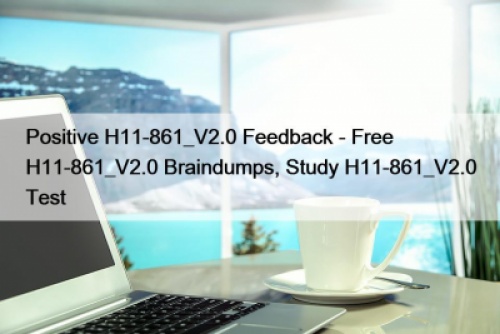




 Know Features of Presto gsm round cutter for your industry
Know Features of Presto gsm round cutter for your industry



