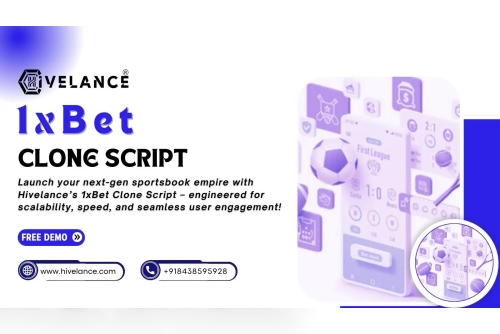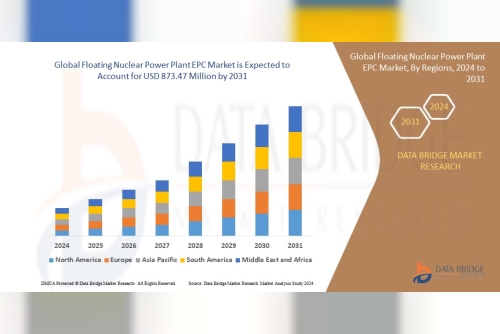Printer problems are common, and there is nothing more frustrating than while printing something you receive an error message your printer is offline or in the control panel, devices and properties window your printer showing offline. Well if the “HP Printer Shows Offline”, it means it’s having a problem communicating with your computer. And the reason could be from connectivity issues to a fault with your printer, But the most command is because of a missing or problematic driver for your printer. Whatever the reason, here in this post we have every possible solution to fix and change the printer status from offline to online.
How to change the printer from offline to online
The Printer status showing offline means it’s having a problem communicating with your device. Let’s first check the connectivity between your computer and printer.
Check the USB cable connecting your printer to your PC or laptop.
If you are connected to a network printer then, you should look at the network cable connecting your printer to your router.
Again check your PC on the same network, you can do confirm the same using the ping command. If you are connected to a VPN network try to disconnect and check the printer status.
Restart your PC and printer that fix the temporary glitch that can set active printers offline even if they are connected and fully operational.
Try clearing all your print jobs by pressing ‘cancel all documents on your printer’. This will clear the printing queue and allow you to restart your model.
Change printer status to online
The open control panel then Devices and Printers
This will display the installed printer list, locate the printer you want to change to online
Right-click on it and make sure to set the printer as default,
set default printer
Again right-click on that printer and this time select “see what’s printing”.
A new window opens, Click Printer. Here if you see a tick next to the option Pause Printing and Use Printer Offline, remove them to change your printer status from offline to online.
Check the print port
Also, check and make sure the printer is configured properly and uses the proper USB port.
Open control panel then Devices and Printers section.
Locate your printer right-click it, and choose Printer properties
Move to the Ports tab and make sure that the proper port (USB01) is selected
And after making this small change check the printer working properly.
So these are the step for “HP Printer Offline Fix”. If you want to know more then visit our website for more help.