Convert PST to MBOX for Free: A Complete Tutorial
Microsoft Outlook stores emails, contacts, and other mailbox items using the PST (Personal Storage Table) format. But most users migrate their email clients to Mozilla Thunderbird, Apple Mail, or Eudora, which use the MBOX format. This tutorial will help you through free methods of PST to MBOX conversion without any paid software.
Why Convert PST to MBOX?
Before going into the process of conversion, let's talk about why the users would require converting PST files into MBOX:
· Platform Shift: Users switching from Outlook to Apple Mail, Thunderbird, or other MBOX-based email clients.
· Cost Savings: Outlook is a paid program, while most MBOX-based email clients are free.
· Compatibility: PST files belong to Microsoft, restricting flexibility when changing email clients.
· Backup and Archiving: MBOX is a standard format employed for long-term storage of emails.
Free Methods to Convert PST to MBOX
There is no direct way to convert PST to MBOX without using third-party tools. However, you can perform this conversion using free manual methods. Here are two effective approaches:
Method 1: Using Thunderbird and Outlook (Windows Only)
If you have both Outlook and Thunderbird installed on your computer, you can use Thunderbird's import feature to migrate PST emails to MBOX.
Step 1: Set Up Thunderbird to Use Outlook
· Start Mozilla Thunderbird.
· Click on Menu (three horizontal lines) and navigate to Tools > Import.
· Choose Mail, and select Outlook as the source, and click Next.
· Thunderbird will auto-import all Outlook emails.
Step 2: Export Emails as MBOX
· After importing the emails, download and install the Import Export Tools NG add-on in Thunderbird.
· Navigate to Tools > Add-ons.
· Search for Import Export Tools NG and install it.
· Restart Thunderbird after installation.
· Right-click the imported email folder, choose Import Export Tools NG > Export Folder, and select the MBOX format.
· Save the MBOX file to your preferred destination.
Method 2: Transfer with Gmail IMAP
In case you don't have both Outlook and Thunderbird installed side by side, you can utilize Gmail as an intermediate step.
Step 1: Turning on IMAP in Gmail
· Log into your Gmail account.
· Click on the Settings (gear icon) > See all settings.
· Go to the Forwarding and POP/IMAP tab.
· Enable IMAP Access and click Save changes.
Step 2: Set up Outlook with Gmail
· Open Outlook and configure your Gmail account through IMAP.
· Drag and drop the email from your PST file to Gmail folders.
· Wait for the sync process to finish.
Step 3: Set up Thunderbird with Gmail
· Open Thunderbird and configure your Gmail account through IMAP.
· Wait for the emails to be synced from the Gmail server.
· After all the emails are visible, export them as MBOX files using the Import Export Tools NG add-on (as described in Method 1).
Things to Remember While Conversion
1. Backup Your PST File: Create a backup copy before proceeding to avoid losing data.
2. Make Sure IMAP Syncing is Proper: In case of Gmail, provide sufficient time for emails to sync between accounts.
3. Check the MBOX File: Once converted, open the MBOX file in Thunderbird or any other MBOX-supported email client to verify for missing emails.
Final Thoughts
You can free convert PST to MBOX using manual techniques such as Thunderbird import or Gmail IMAP syncing. Although these methods consume time and involve several steps, they enable you to transfer your emails without having to buy premium software. Following this tutorial, you will be able to successfully convert your Outlook emails into an email client that supports MBOX without losing essential data.
Visit now- https://www.vsoftware.org/pst-to-mbox-converter.html








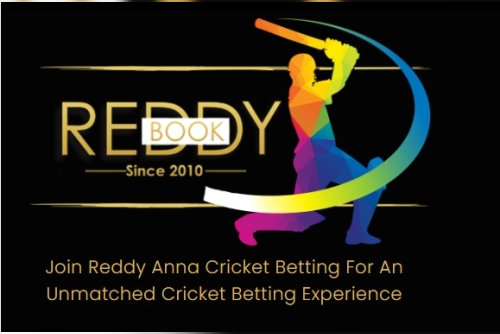
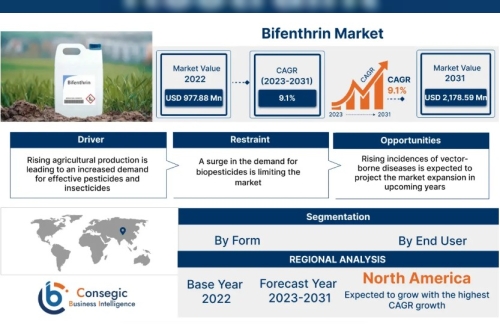
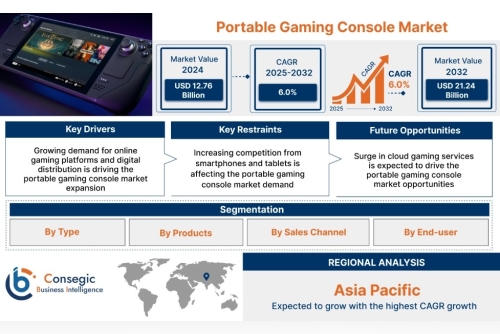

 Why Lucknow Needs More Best Digital Marketing Pros
Why Lucknow Needs More Best Digital Marketing Pros