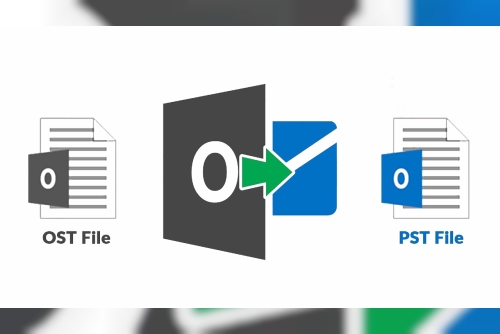How to Convert OST Files to PST Format Quickly
Within Microsoft Outlook, OST (Offline Storage Table) and PST (Personal Storage Table) are two important file formats that store mailbox information. While OST files enable offline access to mailbox data, they are bound to a particular profile and server. PST files, however, are portable and best suited for backups, migrations, or recovery of data. If you're working with orphaned OST files, changing organizations, or have server crashes, OST to PST conversion is a must. Here's how you can do it—swiftly and with ease.
Understanding OST and PST Files
It is essential to know what each of these file types does prior to the conversion process:
· OST File: Created automatically by Outlook when set up with an Exchange, Office 365, or IMAP account. It contains a synchronized copy of mailbox data locally, allowing offline access.
· PST File: A file created by a user that contains mailbox data and can be imported into Outlook without a mail server.
Conversion is required when OST files become inaccessible because of a deleted mailbox, server problems, or profile corruption.
Why Quick Conversion Matters
Time usually becomes the key consideration for situations such as employee offboarding, system migrations, or restoring data. Efficient OST to PST conversion guarantees business continuity and keeps data intact when there is limited or no availability of the source mail server or Outlook profile.
Methods to Convert OST to PST Quickly
Several manual and automatic options are present for this job. Here are some of the best ones in use:
1. Manual Method Using Outlook (When Profile is Active)
If the OST file is still available via Outlook and associated with an active profile, you can export its contents directly:
· Open Outlook with the account connected.
· Navigate to File > Open & Export > Import/Export.
· Select Export to a file > Click Next.
· Select Outlook Data File (.pst) > Click Next.
· Select the folders to export (Inbox, Calendar, etc.) and click Next.
· Set destination and click Finish.
Limitations:
· Needs an active link to the original Outlook profile.
· Not ideal for orphaned or damaged OST files.
2. Utilizing Outlook Archive Feature
· does not technically convert the OST but archives its content into a PST file:
· Navigate to File > Options > Advanced.
· Click AutoArchive Settings.
· Choose the folders to archive.
· Choose the archive location and date filters.
This is good for pulling out older emails but will not necessarily bring over contacts or calendar items.
3. Professional OST to PST Converter Tools
If the above manual steps fail (e.g., the profile is not active, or the OST is damaged), a professional tool is your best option.
Advantages:
Processes large OST files quickly.
Preserves folder structure, attachments, and metadata.
Supports bulk conversion and selective export.
Works even when Outlook is uninstalled or the account is removed.
Popular Tools:
· vMail OST to PST Converter
· Kernel for OST to PST
· Vartika OST Recovery
These utilities typically provide a free trial version, enabling you to preview contents prior to export.
Best Practices for OST to PST Conversion
1. Backup the OST file prior to conversion to avoid unintentional data loss.
2. Verify system compatibility prior to installing any third-party software.
3. Avoid free or cracked utilities—they can damage your data or be security threats.
4. If possible, perform the conversion on the same system where the OST file was originally created.
Final Thoughts
OST to PST conversion doesn't have to be complicated or time-consuming. If the source Outlook profile remains available, there are export and archiving options built into it. For unreachable or orphaned files, third-party converter utilities provide the most efficient and effective solution. Depending on your scenario, selecting the proper method guarantees secure and efficient migration of your valuable mailbox information.