You can Reset Tp-Link Router through the web interface by logging into the web admin settings of your TP-Link router. Additionally, you have the option to create a backup file of your current router settings and restore it once the reset process is complete.
If your device is connected to her WiFi network on your router and you remember the password for your account, you can use this method.
Steps to reset using the web portal:
Open a web browser and enter http://tplinkwifi.net or http://192.168.0.1.
Enter your router username and password.
Then click on the “System” option on the top left of the page.
On the left menu, select the “Backup and Restore” option.
From there, you can download the file by clicking on the “Backup” option.
Here, scroll down until you see the Restore factory settings option.
You will be presented with two options, a Restore button and a Restore Factory Settings button.
Clicking the Restore button will remove all configuration settings and data except login and cloud information.
However, if you want to erase everything, select the Restore factory settings option.
Then click the Restore option again to confirm.
Finally, reboot your router to complete the reset process








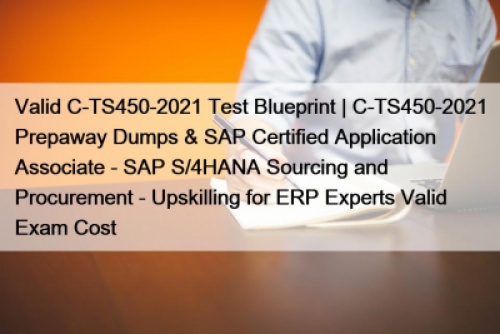
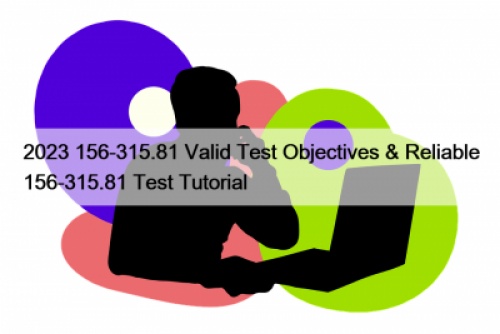


 How to Open Multiple VCF File in Outlook?
How to Open Multiple VCF File in Outlook?



