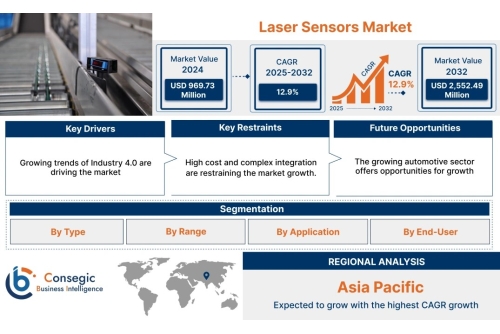If Google Chat not working properly, you can try the following troubleshooting steps to resolve the issue:
Check your internet connection: Make sure you have a stable internet connection. If your connection is slow or intermittent, it can affect the performance of Google Chat.
Clear browser cache and cookies: Clearing your browser cache and cookies can help resolve issues related to website data. Go to your browser settings, find the option to clear cache and cookies, and then restart your browser.
Disable browser extensions: Some browser extensions or add-ons may interfere with the functionality of Google Chat. Disable any extensions that you have installed and then try accessing Google Chat again.
Try a different browser: If you're experiencing issues with Google Chat on a specific browser, try accessing it using a different browser. This can help determine if the problem is browser-specific.
Update your browser: Ensure that you are using the latest version of your browser. Outdated browsers may have compatibility issues with Google Chat. Check for updates and install any available updates.
Check Google Workspace status: Visit the Google Workspace Status Dashboard (https://www.google.com/appsstatus) to check if there are any known issues with Google Chat. If there is a service disruption, you may need to wait until the issue is resolved.
Restart your device: Sometimes, simply restarting your device can resolve temporary glitches and restore functionality. Restart your computer or mobile device and try accessing Google Chat again.
Contact Google Support: If the issue persists, you can reach out to Google Support for further assistance. They will be able to provide more specific troubleshooting steps based on your account and the issue you're experiencing.
Following these steps should help you resolve most common issues with Google Chat.
If you're experiencing an error while sending messages in Google Chat, here are some troubleshooting steps you can try:
Check your internet connection: Ensure that you have a stable internet connection. If your internet is not working properly, it may affect the sending and receiving of messages.
Refresh the page: Sometimes, refreshing the page can resolve temporary issues. Press the refresh button on your browser or use the keyboard shortcut (Ctrl + R or Command + R) to reload the page.
Clear cache and cookies: Clearing your browser's cache and cookies can help resolve issues with Google Chat. Go to your browser's settings and look for the options to clear browsing data. Make sure to select the cache and cookies checkboxes and then clear the data.
Disable browser extensions: Some browser extensions or add-ons can interfere with the functioning of Google Chat. Disable any extensions that you have installed one by one and check if the issue persists.
Try a different browser: If you're using Google Chat on a specific browser, try accessing it from a different browser to see if the problem is browser-specific. This can help identify if the issue lies with your browser or Google Chat itself.
Check for service disruptions: Visit the G Suite Status Dashboard to see if there are any known issues or service disruptions with Google Chat. If there is a widespread problem, you may need to wait for Google to resolve it.
Contact Google Support: If none of the above steps resolve the issue, it's best to reach out to Google Support for further assistance. They can provide you with specific troubleshooting steps based on your account and help you resolve the problem.
Remember to provide specific details about the error you're encountering when contacting Google Support as it will help them understand and address the issue more effectively.







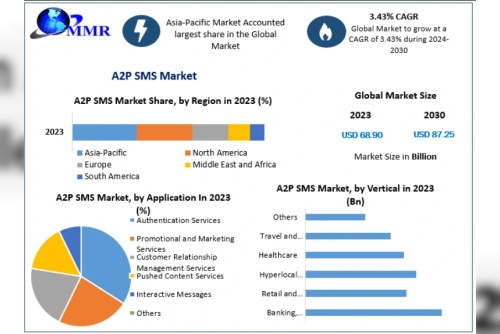

 Secure Seal Tester: Working Principle, Applications, and Benefits Explained
Secure Seal Tester: Working Principle, Applications, and Benefits Explained