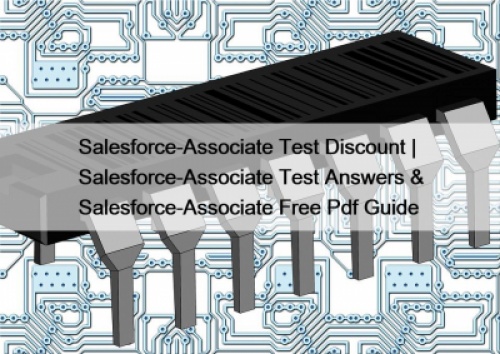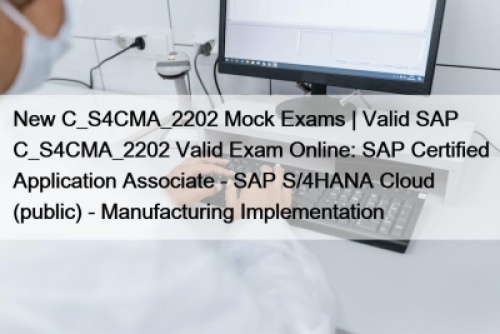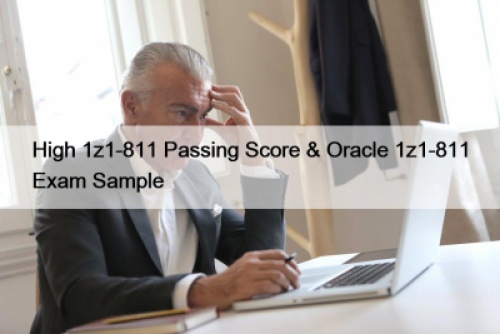Check out the new and improved features in QuickBooks desktop enterprise solutions 2022.
The “Customer Invoice History Tracker” is a new feature in QuickBooks Enterprise 2022 and this feature basically helps in real-time invoice status tracking. You can actually have one consolidated picture of the invoice status with all important elements like the invoice issue date, due invoice data, invoice view date and more. Moreover, this feature helps in taking timely actions to maintain better communication with the clients.
Transfer credit between ‘jobs of the same customer’This feature helps in effectively applying the “Customer Credits” for all the jobs of the same customer. This can be done from the “Apply Credits window” and then you have to assign the credit to other jobs for the same or particular customer record. However, you must note that you cannot change the transfer of the credits from one job to another for the same customer. And keep in mind that if you do not have the “Chart of Accounts” access then you will not be able to access transfer of credits between jobs. Lastly, the “Transfer of credits” & apply for credits cannot be done when it is in the “Accountant’s Copy” of the client data.
In order to access the feature, go to the “Un-applied credits” of a customer then you have to go to “Create invoice window” and lastly choose “Apply” for credits.
Create a ‘Bill Payment’ while using the write check optionThe write check transaction type can be avoided with the proper transaction type should be “Vendor Bill Payment“. This new improved feature will provide a prompt by default to navigate to ‘Go to Pay Bills’. You will also see the filtered selected vendor’s unpaid bills. There is also an option to select to continue “Write your Checks”
In order to access this feature, you have to “Search for a vendor” that has Open “Vendor bills“. In the menu bar, select “Banking” then go to select “Write checks” then fill in the vendor name that has unpaid vendor bills.
The inactive inventory items are included in the ‘Inventory Report Totals ‘
While preparing for the “Inventory Valuation” detail Report or the Inventory valuation summary the users can include the inactive inventory items. It is recommended that you put all the inventory items that do not have Quantity on hand in QuickBooks in the inactive mode. By including all the inventory items in the reports it will assure that accountants and their clients can reconcile the inventory asset account total on the balance sheet to that of total asset value on the inventory valuation reports.
If you have to access this feature, then go to “Reports” first then select the “Inventory” after this choose “Valuation summary/ inventory valuation” detail.
Improved Sick & Vacation Pay tracking featureAnother improved feature in this version QuickBooks is the Improved “Sick & Vacation Pay Tracking” feature. Now you can set the maximum type for sick & vacation time through all new “Company preferences” feature. In the settings, you can enter Maximum hours at a time or the maximum hours for the year. Moreover, the users can easily keep a track and report the employee’s sick and vacation time. Even the “Paystub” formatting has also been updated.
You can access this first by setting the new maximum type for sick or vacation time. Then you have to log-in as the Admin user as well as in the single user mode. After this, you have to go to the menu bar and then choose “Edit” then select “Preferences” now tap on the payroll & employees. Finally, select the “Company preferences tab” and sick vacation button.
The improved ‘Sensitive Payroll Permissions’When assigning permission that grants payroll transaction, all admin users should be warned. So, if in the role list dialog the role has an asterisk next to the name this entails that the “Role permits access” to very sensitive payroll transaction.
This feature gives the users a proper insight into the permission levels. Here the permission levels consist of access to sensitive payroll transactions.
This feature can be utilized by navigating to the “Company” and then go to the “Users“. After then select “Users & roles“. One must note the only the “Administrator user” can add or modify users.
Improved Condense Data File OptimizationThis feature actually will help in reducing the QuickBooks company file size without even deleting any data. You will easily be able to keep all transactions and also remove the “Audit Trail“. This feature will decrease the file to around 32%.
Select the “Accountant Menu Bar” then select “Accountant” and then tap on “Condense Data” option. From QuickBooks version of client you can access it by tapping on “Files” then “Utilities” and then “Condense Data”.
The improved ‘IIF List and data Imports’This improved feature actually permits as well as validates the data that has to be imported. So, once you fix the errors you can import separately all the corrected records. Moreover, this feature supports both lists as well as transactions.
If you want to access this feature
First, go to the Menu bar Choose File Now go to the Utilities After this, you have to Export Lists of IIF files Now select the lists that have to be exported to the IIF formatted file.
Once done, from the new QuickBooks file select “File” then “Utilities“. After that tap on “Import” and then on “IIF Files” and finally on the file that has to be imported. Also, note that the IIF can have a formatted worksheet and add data for the import manually.
Improved ‘Intuit Data Protect’
A great thing about QuickBooks Enterprise 2022 is that now users will be able to get seamless and quick “Automated data backup” as well as restore facility. The best thing is that the automatic backups will ensure the safety of your data from loss or any kind of damage for the QuickBooks data file. Moreover, users can optionally choose to include important as well as critical data documents for their backup routine. You will have a better set-up experience and also opt to receive notifications related to the success or failure of the scheduled backups.
Work on the go
The hosting feature in QuickBooks enterprise helps in storing most of the information on cloud. The information will stay secure, and will also allow for accessing it whenever one wishes to. This also gives added benefit of being accessible from any device.
Advanced reporting
This particular feature permits the user to customize the reports as per the wish, with specific templates geared towards the industry. The user will have the access to automated data filing for company reports while being able to directly view them from inside QuickBooks itself. There is no requirement for exporting them to Microsoft excel.
Employee pay adjustment history
This particular feature is available for QuickBooks pro, premier, accountant 2022, and enterprise 18.0 maintenance release R3 or newer. With this feature one can track and trace the variation that has been made in the employee pay rates hourly.
· Salary
· Bonus items
· Payroll items
· Commissions
In order to access this new improved feature, you first have to go to “File” then choose “back up company”. After that click on “setup/activate online backup” With the new and improved features in the QuickBooks Enterprise 2022, managing business activities and accounting has become easier. It has improved efficiency and user experience as well.