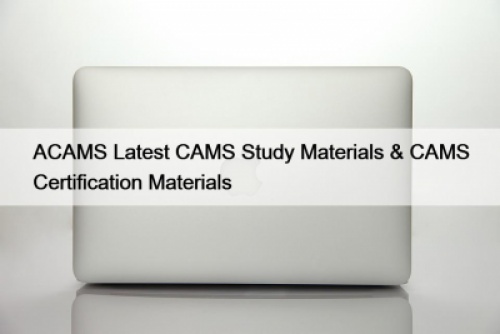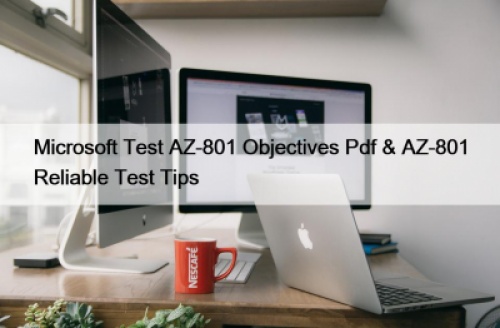It is undeniable that email applications, such as Gmail, have a significant influence on the way we interact today, both socially and professionally. They allow you to easily connect with people who live in faraway places and allow you to work remotely. That is why any error in your Gmail account can be so upsetting, as the impact on your daily life can be profound.
Fortunately, there are several proven solutions for Gmail not working on your iPhone. This article will guide you to resolve the issue and get Gmail working again on your device.
Why is Gmail not working?
Among the many reasons that can cause Gmail to stop working on iPhones, security is the number one concern. When security is too tight without explanation, consumers may find it difficult to regain access to their accounts. In many cases, consumers find that their Gmail stops loading when they arrive at their location on vacation. This is because Google suspects that someone is trying to hijack your account when you go to another country or region and log in with a different IP or location. Even when you're not traveling, Gmail can temporarily hang when you try to sign in from an unknown device.
Other common reasons for Gmail not working relate to an inconsistent or missing internet connection, which can be resolved separately. Alternatively, you may have run out of space in your Google account.
How to make Gmail work on an iPhone?
The following tips should help you fix Gmail on your iPhone. You can try each of them until you find one that fixes your problem.
Restart your iPhone
The most basic yet effective approach to solving many minor problems is to restart the iPhone. If Gmail isn't working due to a minor app bug or background process, restarting your iPhone should fix it.
Check the Gmail website for alerts
If you can't sign in to your Gmail account on your iPhone, try accessing Gmail on another device or on your PC. Google may mistakenly identify your login as suspicious and send you an email alerting you to any suspicious activity. You must find that email to verify your most recent login. When you have validated your account, you should be able to access Gmail on your iPhone and everything should be fine.
If you have set up a recovery account, you may have received the email instead.
Check device activity
Even if you don't find any emails from Google informing you about restricted logins, it's a good idea to check other possibilities by visiting your Google account settings. You can access your Gmail account from within the app or by accessing any Google related service in a browser.
Here is how to do it:
Open a web browser and visit your Google activity page. Click "Go to Google Account" in the upper right corner.
Click "Security," then scroll down the page and click "Manage Devices." You will be able to look back on any device that has recently tried to sign in to your account.
Your email should start loading on your iPhone as soon as you confirm that you are the one trying to sign in.